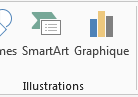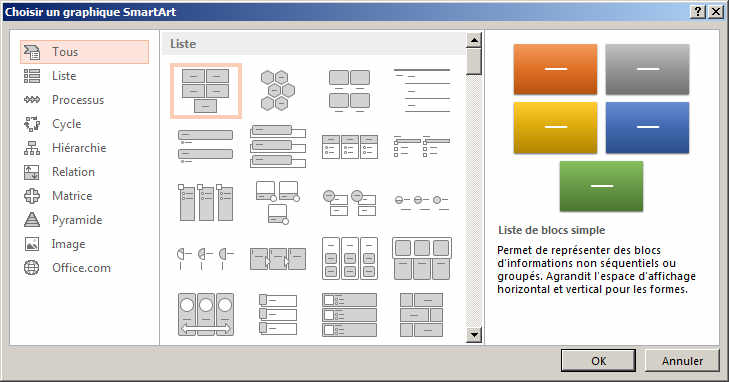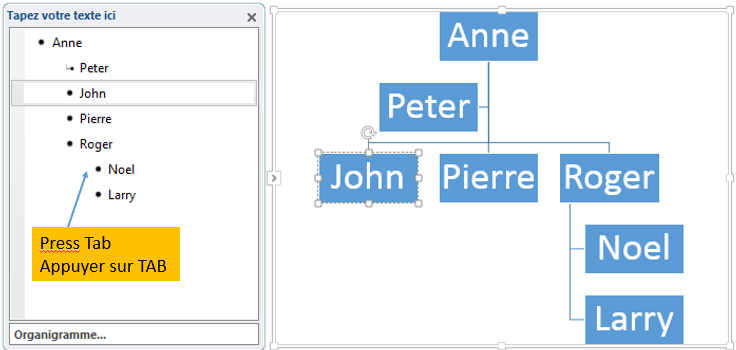Insert a SmartArt (predefined Chart)
-
Once selected, an exemple will open as follow... always in this blue colour.
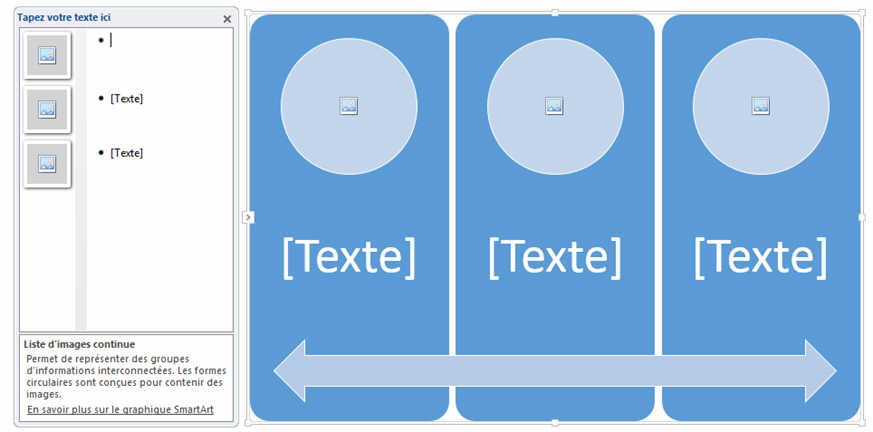
Then enter the required information in the text box on the left or directly in the text of the graph.
For some SmartArts, you can add Pictures and Images like this. This is done by clicking on the icon and selecting the image.
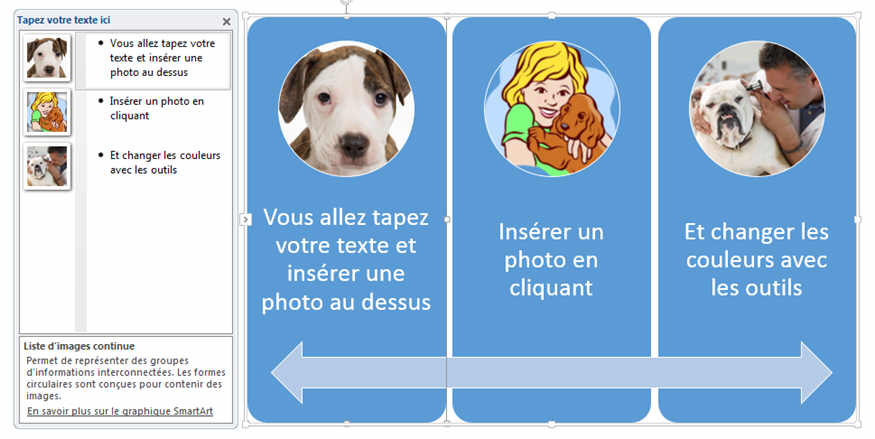
To change your SMARTART design, you have the SMARTART TOOLS Design Ribbon.

To change colors, text colors, etc ... the SMARTART TOOL Format Ribbon should be used.

- The second method is to click the ICON SMARTART on an empty slide.
-
By doing so, the same window will open and ask you which SMARTART you want. But the difference is that once the Smartart is selected, the smartart will appear centered in the slide.
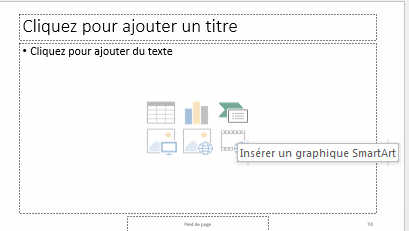
-